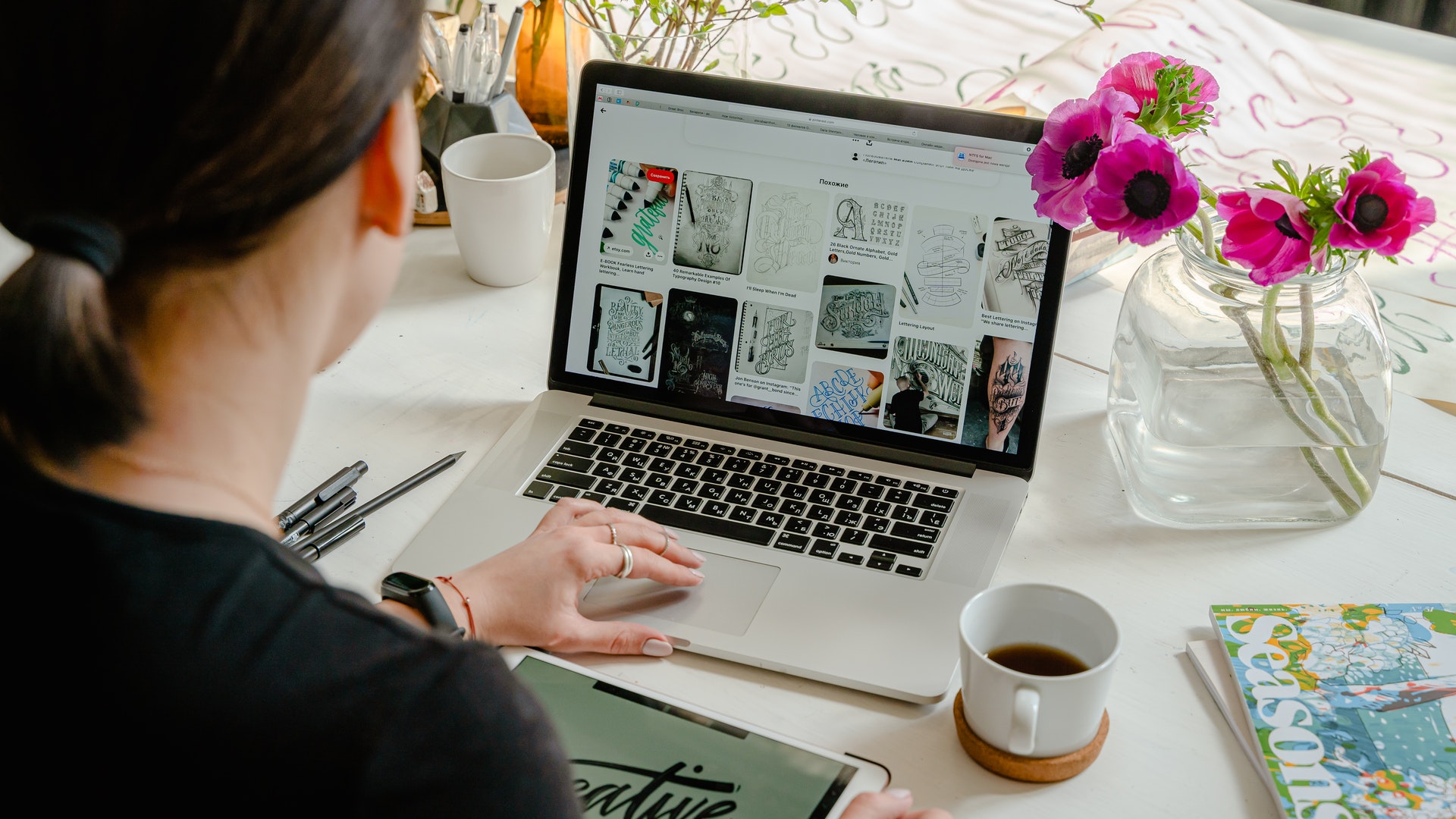Picking a Simple Text or HTML Editor
With Windows 10’s Notepad, TextEdit, and Sublime Text on a Mac, Vi, or Emacs in Linux, or Notepad in Windows 10, you can create HTML. The page’s HTML coding is completed, the document is saved as a web file, and it is opened in a browser to ensure that it displays as it should.
Use an HTML editor instead of a plain text editor if you require extra capability. Before you launch the file, HTML editors can recognize code and spot coding mistakes. Additionally, they can flag broken links and add closing tags you forgot. Other coding languages like JavaScript, PHP, and CSS are recognized and supported.
The many HTML editors available range from beginner to expert levels. If you’re new to web page building, use a WYSIWYG editor. In some editors, the only thing you see is the code, but in others, you can switch between coding views and visual views. Several of the various HTML web editors available are listed below:
- Both beginning and experienced web developers can benefit from Komodo IDE’s user-friendly design. When writing code for frequent features like links, the autocomplete part of Komodo IDE is helpful. Different coding languages, including HTML, CSS, and many others, can be colored according to the software. On Windows, Mac, and Linux, Komodo IDE is functional.
- CoffeeCup HTML Editor is very helpful for beginning developers who are more interested in learning to code than in a visual user experience. This powerful editor features validation checkers and templates to keep your code error-free. In addition to supporting various coding languages you might use in addition to HTML, it has code completion. The program identifies errors, explains why they occurred, and instructs you on how to remedy them. Runs on Windows is the CoffeeCup HTML Editor.
- For those who don’t want to work with code, there is an HTML editor called Mobirise. It all comes down to selecting a theme before dragging and dropping things onto the page. Without writing any code, Mobirise does this portion for you. Add text as you would in a standard text editor and insert photos, videos, or icons. Mobirise is a free program that is accessible on both Windows and Mac.
online browsers
Testing your web pages to ensure they appear and work as intended is essential because browsers might display websites differently. The most widely used browsers are Edge (Windows), Chrome, Firefox, Safari (Mac), Opera, and Safari (Mac).
You must check your pages for both appearance and functionality in mobile browsers. The majority of desktop browsers allow users to view websites in windows of various sizes. For instance, Google Chrome offers many testing tools under View > Developer > Developer Tools. Select the smartphone icon in the developer window’s upper left corner to view any page in various window sizes and mobile operating systems.
editor of graphics
It depends on your website and what kind of graphics editor you require. Although Adobe Photoshop is the industry standard, you may not want that much power. Additionally, you may need a vector graphics application for logo and illustration creation. Here are a few graphics editors to consider for simple web development:
- Many of the functionality of its more expensive rivals are available in the free, open-source photo-editing application GIMP. It is offered open-source software for Linux, Mac, and Windows.
- Photoshop Elements for Mac and PC is a simplified version of its name-brand counterpart but still contains many capabilities.
- Nearly every tool found in Photoshop is available in Corel PaintShop Pro for PCs, and it features a user-friendly interface.
- Free vector graphics editor Inkscape is available for Windows, Mac, and Linux. This less expensive alternative to the more expensive Adobe Illustrator provides more than enough features for short design work and online graphics.
An FTP client
To upload your HTML files, as well as any supporting graphics and photos, to your web server, you need an FTP (file transfer protocol) client. Windows, Macintosh, and Linux all support FTP via the command line, but an FTP client is far more user-friendly. A few of the best FTP clients are:
- For Windows, Mac, and Linux, there is FileZilla (free). It offers a pause and resumes capability for uploading big files and allows drag-and-drop transfer.
- Cross-platform, open-source, free software called Cyberduck is renowned for its user-friendly interface and smooth integration with external editors.
- The same business is responsible for both Free FTP and Direct FTP. Free FTP is a straightforward client that can handle most file transfer requirements—a premium version with cutting-edge capabilities in Direct FTP. Windows 7, 8, and Vista support both versions. However, only Direct FTP works with Windows 10.
- The only premium FTP client for Macs is Transmit, which supports Amazon CloudFront and enables extraordinarily quick transfers.
- You can perform up to 100 simultaneous transfers with the potent premium FTP client Cute FTP. It is regarded as one of the safest FTP clients on the market.